Navigating the Hebrew GRAMMAR Quest website
In the upper-left corner of this page, you will see a series of icons.
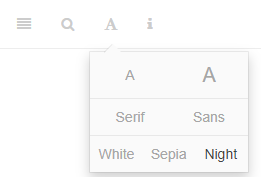
These do the following tasks:
- the file drawer expands/collapses the sidebar table of contents; you can also click
s - the magnifying glass toggles search input; you can also click
f - the big
Aallows you to change the font size and theme - the little
ishows you available keyboard shortcuts
There are several ways to navigate from page to page within this website:
- Use the left-navigation sidebar (type
sto reveal/hide) - Click the left or right arrow on each page to go forward or back
- Use the left or right arrow keys on your keyboard to move forward or back
- Use hyperlinks on selected pages, like this one: Continue to “A Typical Lesson” section
Information Boxes
As you work though Hebrew GRAMMAR Quest, you will notice several different information boxes uses to call out various topics.
QUEST BOX
- The Lesson Itinerary - learning objectives
- Ruth Pursuit, Hebrew Quest Study Passages, and other “Quest” related topics
STOP BOX
- Equipment Check - concepts from previous lessons you must know before starting the next lesson
- Other “Dont’s”
LIGHT BOX
- A critical point not to be missed
- Other “Do’s”
- You will often want to MEMORIZE the concepts in a LIGHT box (but note the memory work will be done in Anki)
INFO BOX
Additional information that is good to know
CAUTION BOX
A potential pitfall, such as a concept that could be easily confused with another
AUDIO BOX
Either the section narration, read by Chris Flanagan, or the “First Thought” Hebrew verse, read by Izzy Avraham.
- Press the play button to start the audio and make sure your device’s volume is at a comfortable level
- You can press one of the speed buttons to play the audio at that speed (2.5x - 0.5x)
We also have footnotes152
Citations and parenthetical/non-essential points will be included as footnotes throughout each lesson, if indicated.↩︎